Creating an Artboard that Encompasses all Previously Created Artboards
Step 2: Shift + Drag to start the creation of a new artboard, then release the shift key to size the artboard as you please. To get a precise size, start from the corner of a deselected artboard that already exists.
TIP: to increase the dimensions of your artboards by a specific ammount, you can go to the dimension boxes in the top bar and type in "+[any number]" to increase the size of any existing dimensions.
Press Enter or Tab after typing in your changes to accept them.
The example given is "+120" which will increase the left and right side of the artboard's length by 60 pixels. So, half of the amount typed in goes to each side of the artboard when doing this adjustment.
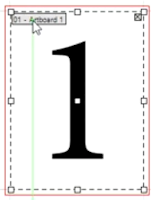 TIP: clicking on the title of an artboard will select it no matter where it is located within the document, so make a habit of clicking on the title specifically.
TIP: clicking on the title of an artboard will select it no matter where it is located within the document, so make a habit of clicking on the title specifically. 
Comments
Post a Comment