 Say you want text to avoid typing over a graphic you have. Just select the Blob Brush Tool.
Say you want text to avoid typing over a graphic you have. Just select the Blob Brush Tool.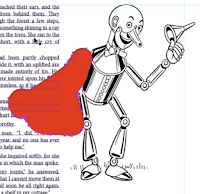
Draw over an area that you don't want text to type over, or to 'wrap' around.
Select the Black Arrow Tool and click on the path outline of the red blob mark you made.
If it is grouped with something, make sure to go up to the Object menu and ungroup it.
Now, when clicking on the blob, it should identify as Path or Compound Path.
If it does, everything is good and you can click on Object in the menu and choose Text Wrap, then Make.
So now that it is Text Wrapped, you can go back to the Object menu > Text Wrap > Text Wrap Options, and check the Preview box so you can see your work.
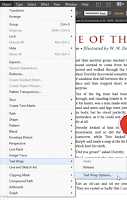
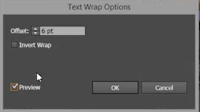
Also in this box you can change the text offset, which is how far away text will move from the very edge of the shape that has the text wrap on it.
To make it even simpler to work with, you can click on the shape with the Black Arrow tool and change its fill to "nothing" so that it becomes clear.
Now text will avoid that area on the screen, or 'wrap' around it.


Comments
Post a Comment