A good feature of Illustrator is it's auto-tracing.
Click on the image you wish to trace with the Black Arrow Tool to select it, then;
Image Trace > Choose an option (or just click the box 'Image Trace' for a quick trace)
Make sure the image you wish to trace it as high resolution as possible before you trace!
The above gif is in 300ppi, and the lower is in 72ppi!
You can change to resolution by ;
Object > Rasterize...> Resolution (flyout menu)
To make EVEN BETTER traces, you can adjust the Threshold of the Auto-Tracing
[The Threshold determines the amount of blacks/whites picked up in the process of auto-tracing]
To do this;
Click on the image with the Black Arrow Tool to select it > click the Trace Panel icon in the top bar (or Window menu > Image Trace)
In the dialogue box that appears there are a few things to note:
The view flyout menu, the eye icon, and the threshhold drag-bar
To see how accurate your tracing is to the original image, in this dialogue box;
View > Tracing Result > Click on the eye icon (this allows you to quickly switch back and forth from seeing each image)
To get different tracing results;
Increase the Threshold to pick up more blacks in your image
Decrease the Threshold to pick up less blacks in your image
Find the threshold that suits you best and then hit Enter to accept the changes
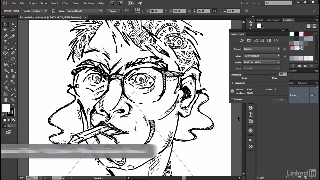
TO GET EVEN BETTER AUTO-TRACING
you can use the advanced options, the flyout menu in the dialogue box mentioned earlier
the main options are:
To make EVEN BETTER traces, you can adjust the Threshold of the Auto-Tracing
[The Threshold determines the amount of blacks/whites picked up in the process of auto-tracing]
To do this;
Click on the image with the Black Arrow Tool to select it > click the Trace Panel icon in the top bar (or Window menu > Image Trace)
In the dialogue box that appears there are a few things to note:
The view flyout menu, the eye icon, and the threshhold drag-bar
To see how accurate your tracing is to the original image, in this dialogue box;
View > Tracing Result > Click on the eye icon (this allows you to quickly switch back and forth from seeing each image)
To get different tracing results;
Increase the Threshold to pick up more blacks in your image
Decrease the Threshold to pick up less blacks in your image
Find the threshold that suits you best and then hit Enter to accept the changes
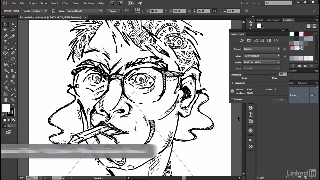
TO GET EVEN BETTER AUTO-TRACING
you can use the advanced options, the flyout menu in the dialogue box mentioned earlier
the main options are:
- Paths -
- Corners -
- Noise -
The number of paths in your tracing can be seen at the bottom of the dialogue box. Reducing the Paths adjustment will decrease the amount of paths in the tracing, making the image look smoother (to a degree). Increasing the paths creates more paths/corner points and can make the image look more detailed (to a degree).
Adjusting the corners slide-bar will either reduce or increase the number of corners in the traced image, which will smooth or roughen the connecting points of the lines in the tracing.
The noise slide-bar affects the small flecks within the image. Reducing and increasing it determines the size of the bits and pieces of the artwork the program will pick up in the trace (Increase to pick up bigger pieces only decrease to pick up the small bits)



Comments
Post a Comment